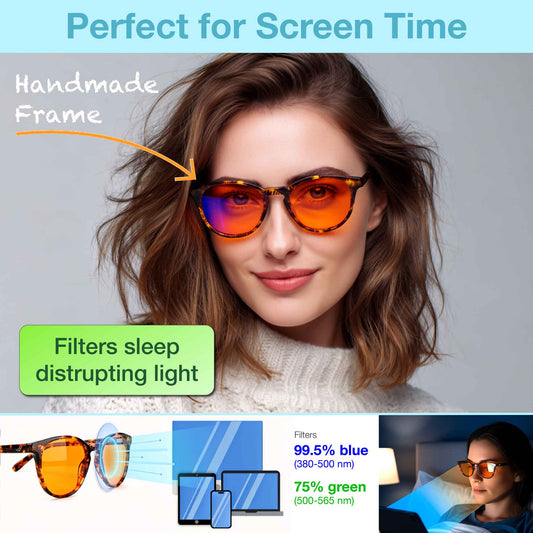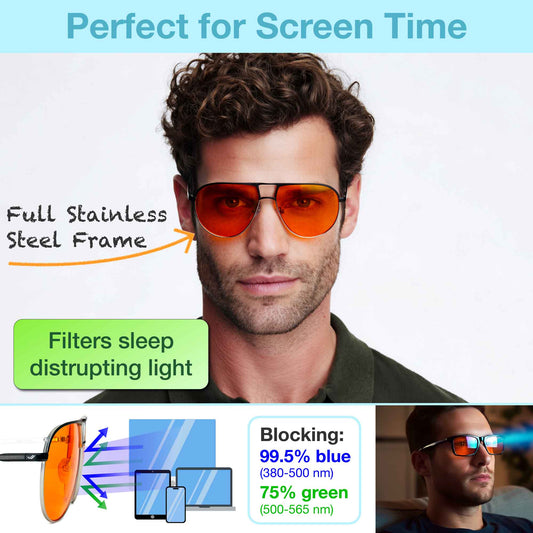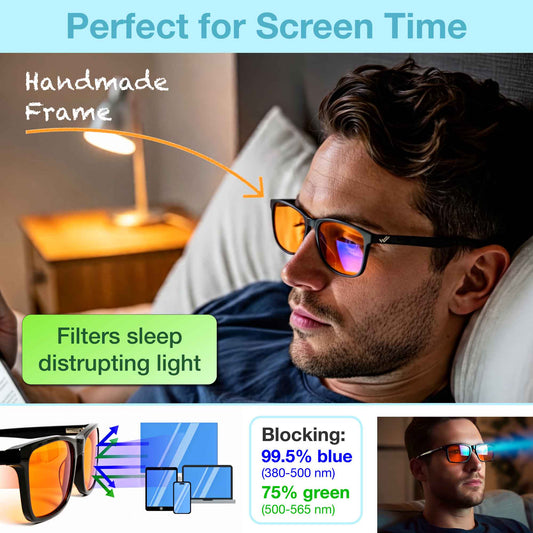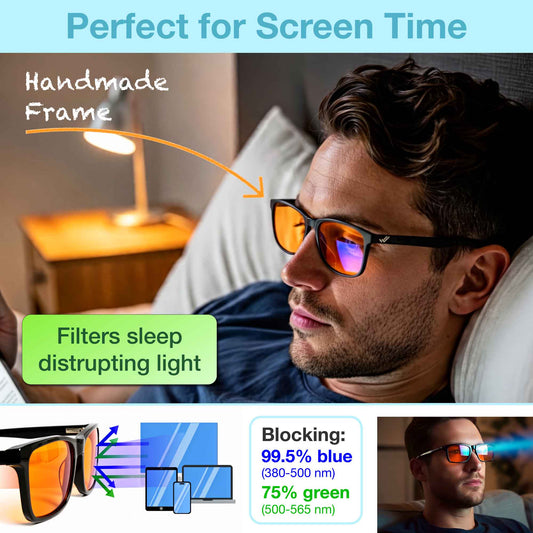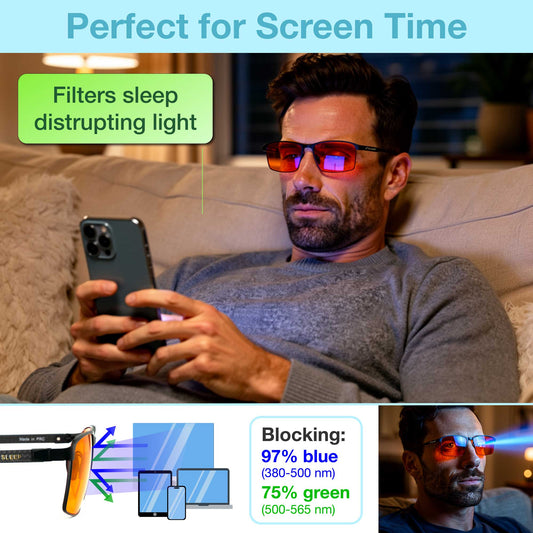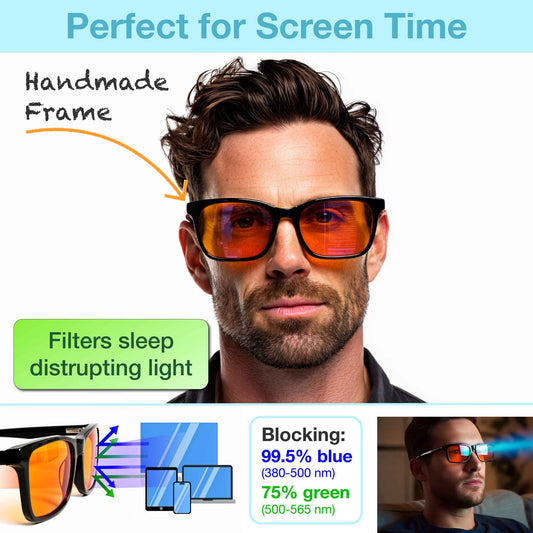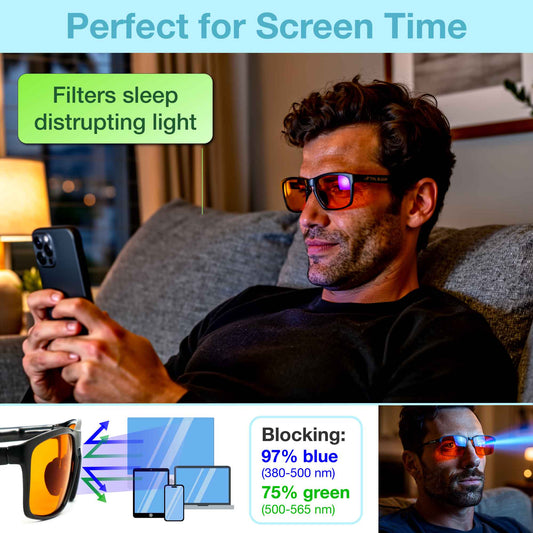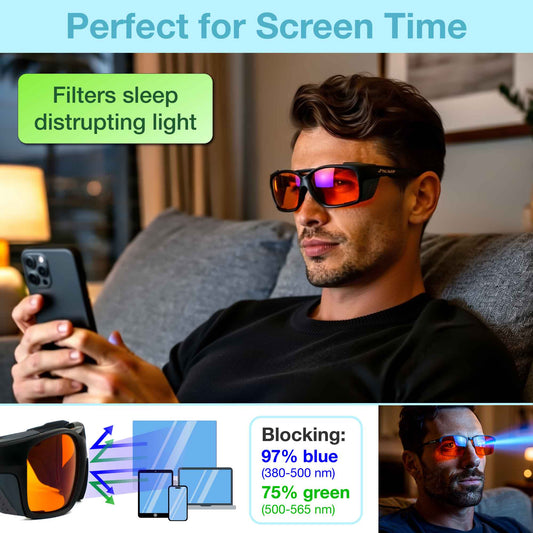(10 minute read)
Natural blue light from the sun is everywhere during the day, keeping us awake and fully alert. Blue light is essential to set the inner biological clock to decide when we go to sleep and wake up in the morning.
Blue light from your iPhone and other devices is another story. This follows us around and risks disturbing our sleep at night.
How does Night Shift filter blue light?
Night Shift changes the color output from your phone screen, giving it a more pleasant amber hue. Night Shift is designed to limit the amount of blue light automatically at the time you set.
How to turn off blue light on your iPhone with Night Shift
You can easily reduce blue light by activating Night Shift on your iPhone. This is an integrated iPhone blue light filter app and is also available for the iPad and Mac.
The Night Shift feature in iOS allows you to filter out some of the blue light emitted by your iPhone display.
To use the blue light filter on your phone, follow these easy steps.
1. Go to “Settings”
2. Navigate to “Display & Brightness”

3. Turn “Night Shift” mode on

4. Choose “Scheduled” or “Manually Enable Until Tomorrow”


5. Set the color temperature slider position

Remove blue light on your iPhone with red color filter
As you might have experienced, the included Night Shift function on your iPhone only limits the blue light. This helps reduce eye strain, taking away a bit of the harshest blue light spectrum.
If you want to improve your sleep, more blue light has to be filtered out.
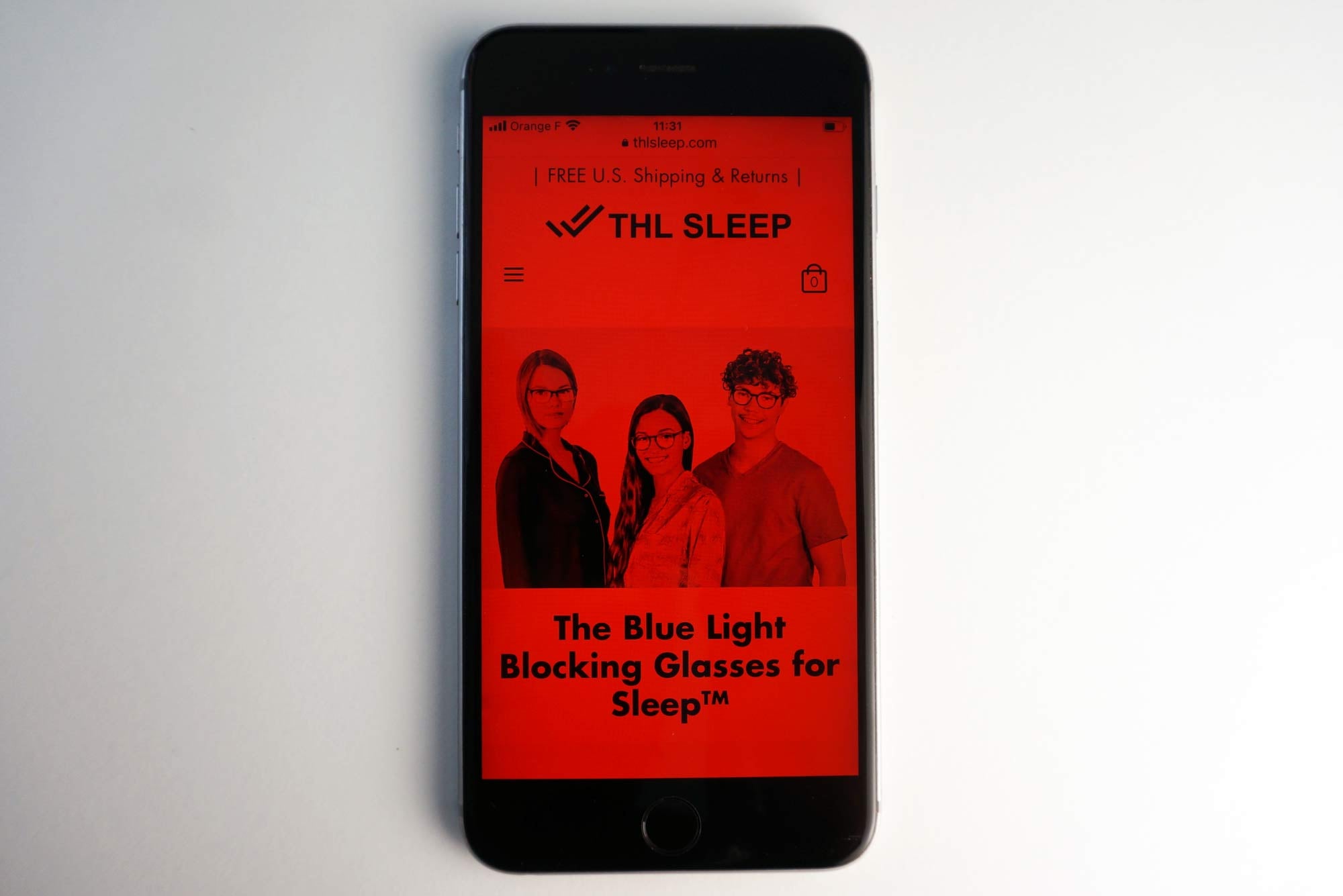
For this purpose, you can easily set up a red color filter via the following steps.
1. Go to “Settings”
2. Navigate to “Accessibility”

3. Navigate to “Display & Text Size”

4. Click on “Colour Filters”

5. Turn on the “Colour Filters” switch

6. Choose “Colour Tint”

7. Set the “Intensity” bar to maximum


Better Sleep Starts Tonight
Protect your eyes and improve your sleep with THL SLEEP’s orange lens blue light glasses. They block 99.5% of blue light and 75% of green light – wavelengths that keep you awake at night.
Unlike the iPhone’s Night Shift, these glasses give you complete blue light protection, so you can use all your devices late and still fall asleep on time.
Test them out with our 100-Day Risk-Free Trial.
💡 Blog Reader Offer: Use code SLEEPBLOG for an extra 5% off your first order on Amazon!
🛒 Shop Sleep Glasses NowOptional step – shortcut for red color mode
The red color mode is really the best way to reduce blue light directly in your iPhone.
To make it handy to switch on and off, you can quickly create a side button triple-click shortcut.
1. Go to “Settings”
2. Navigate to “Accessibility”

3. Navigate to “Accessibility Shortcut”

4. Choose “Colour Filters”

Other ways to reduce blue light for better sleep
1. Stop using your iPhone one hour before bedtime
As easy as it sounds, the best blue light filter method is just to stop using your devices at night.
Stop using your iPhone or laptop, or avoid watching TV at least one hour before bedtime. This will support your body’s natural melatonin levels for a restful night’s sleep.
2. Invest in a pair of blue light glasses
If you want to continue using your smartphone within one hour before bedtime, it is recommended to use blue-light-blocking glasses with orange lenses.

When using the red screen method, the blue light on your iPhone gets almost completely removed. This is a good first step, but the hack will not remove other light sources.
For most of us, the option to stop using our beloved devices is out of the question.
So, the only way to get complete blue light protection is to protect your eyes with premium blue light computer glasses.
Summary
Night shift is an easy-to-use tool for daily use but is too weak to make a difference in your sleep hormone levels.
If you want to get better blue and green filtration without extra equipment, the red color mode is recommended.
For the best results, get a pair of high-quality blue light blocking glasses for sleep.
When you get your pair, test them with a blue light glasses test.
Share this article to help others improve their sleep naturally.
Happy Deep Sleep,
Oskar Eriksson, M.Sc.
The Sleep Engineer™